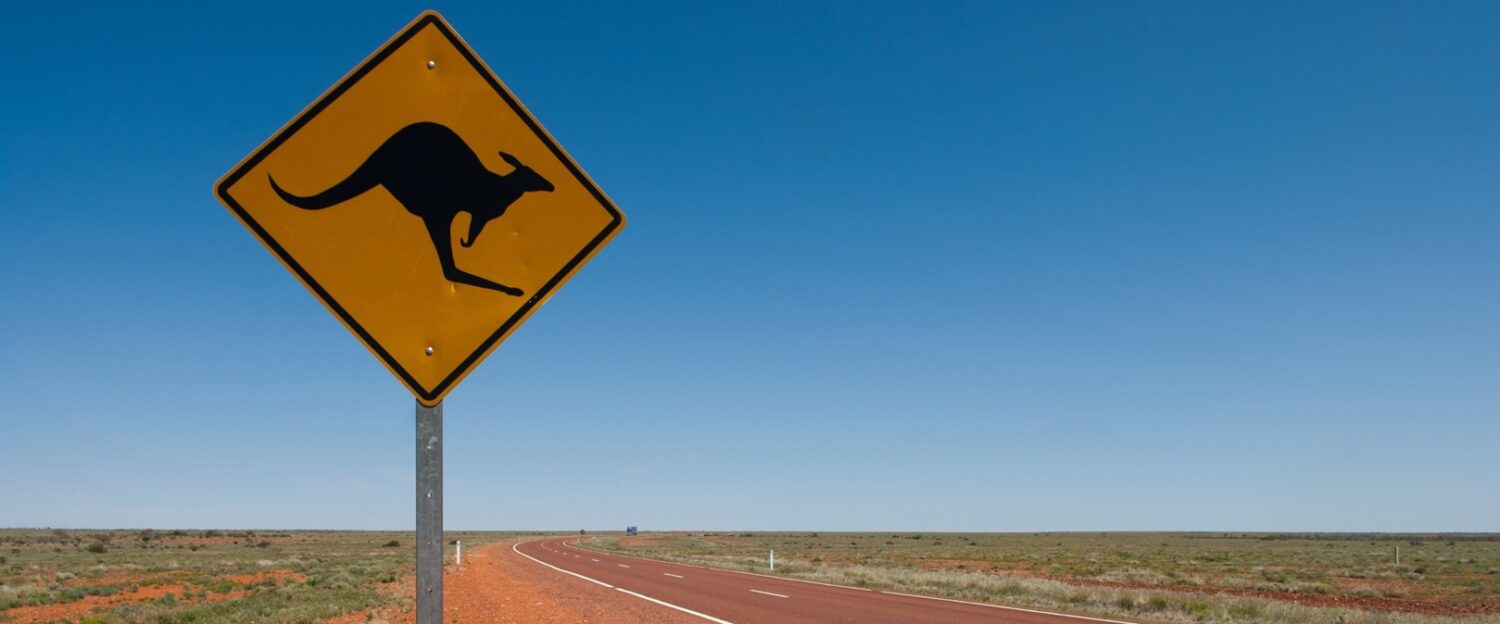This is how I successfully setup my Anytone 878 with Analog APRS (A-APRS) and had data showing up in aprs.fi.
By way of introduction, the Automatic Packet Reporting System (APRS) is an amateur radio-based system for real time digital communications of information of immediate value in the local area. Data can include object Global Positioning System (GPS) coordinates, weather station telemetry, text messages, announcements, queries, and other telemetry. APRS data can be displayed on a map, which can show stations, objects, tracks of moving objects, weather stations, search and rescue data, and direction finding data.
Notes:
- CPS software version in this post: 2.04
- Looking to setup Digital APRS? Try here
Enable APRS settings
On the main screen head over to Tool -> Options and ensure you have the following checked

Configure APRS
- Go to Common Setting -> APRS


The red arrows are those that should be set as shown here. The yellow arrows, you modify to your own setting/choosing.
Information on the settings
- Manual TX intervals: The time, in seconds between when you can manually send an APRS packet
- APRS Auto TX Intervals: The amount of time, in seconds, between the 878 sending GPS location packets. Mine is set to 120 as I think that’s a good balance between accuracy and overload.
- APRS TX Tone: If you leave this on, every time an APRS signal is sent you will hear a sound that sounds like squelch. I would strongly recommend you turn this off.
- TOCALL: This is the APRS.org standard for identifying radio/device make and model. Reference.
- TOCALL SSID: Not 100% sure what this is, and it doesn’t seem material so leaving it as-is.
- Transmit delay[ms] + PrewaveTime[ms]: This is one of those it works and while i’ve seen other values out there, this is the most consistently referred on YouTube.
- Send Sub Tone: Set it On and the any device that receives signals (digipeters, other radios) will ignore due to the sub-tone.
- Digipeter Path: In simple terms, this determines how many hops the APRS packet will jump when touching a digipeter. The WIDE1-1 represents smaller digitpeters (like those setup in peoples homes) and the WIDE2-2 represents large digitpeters such as those on towers.
- Ana Aprs Tx: How much bandwidth is consumed to send an APRS packet. Does not need to be wide, set to narrow.
- Transmission Frequency1[Mhz]: 144.39000 is the frequency that is universally accepted in the united states for send/receive of APRS packets.
- Your Call Sign: Enter your callsign here
- Your SSID: (My setting: -7) This is the APRS.org standard for identifying your device type. Reference.
- -0 Your primary station usually fixed and message capable
- -1 generic additional station, digi, mobile, wx, etc
- -2 generic additional station, digi, mobile, wx, etc
- -3 generic additional station, digi, mobile, wx, etc
- -4 generic additional station, digi, mobile, wx, etc
- -5 Other networks (Dstar, Iphones, Androids, Blackberry’s etc)
- -6 Special activity, Satellite ops, camping or 6 meters, etc
- -7 walkie talkies, HT’s or other human portable
- -8 boats, sailboats, RV’s or second main mobile
- -9 Primary Mobile (usually message capable)
- -10 internet, Igates, echolink, winlink, AVRS, APRN, etc
- -11 balloons, aircraft, spacecraft, etc
- -12 APRStt, DTMF, RFID, devices, one-way trackers*, etc
- -13 Weather stations
- -14 Truckers or generally full time drivers
- -15 generic additional station, digi, mobile, wx, etc
- Enter your sending text:
- APRS Symbol Table + APRS Map Icon: Purely for vanity, this shows as a small icon on aprs.fi and other sites.
To pick the icon you want to see, you do a lookup on this table and choose the Horizontal and Vertical reference. For example if you chose ‘/’ and ‘M’ you will get the old-school Apple icon.
![]()
Configure your channels to send A-APRS packets
- Important: There is no way to set this globally, you need to open each channel and set APRS send manually.
- Go to Common Setting -> Channel

- Open the channel you want to broadcast APRS signals to
- Configure your channels to look like below

Test
- Download the CPS to your radio
- Wait 3-5 minutes to give time for the radio to auto-send a packet
- Head over to aprs.fi
- Search on your callsign
- You should have a screen that looks like below